Overview
The DMT Creator Data app is an extension for Google Sheets™ that puts all of your influencer and creator data gathering workflows back in google sheets so you can get back to focusing on planning and executing great campaigns!
This quick overview includes the major components of the extension that is generally available.
Find and install us from the Google Workspace Marketplace!
Our Creator Data extension for Google Sheets is listed on the official Google Workspace Marketplace™, you can view (and install!) by clicking this button:
Get Creator Data for Google Sheets™Installing & Setup
There is minimal installation and setup needed to start working with creator data directly in your spreadsheets!
Simply click the install button in the Google Workspace Marketplace™ listing and proceed through the installation flow and grant the DMT Creator Data extension the Google™ Account permissions it needs to work as expected.
Once successfully installed, the extension install will be associated with your Google Workspace account (either a personal gmail or a professional custom domain) that you used to install the application into your workspace.
Getting started guides & cookbooks
To help you get started faster, we have prepared a quick template. You can click the spreadsheet preview image below to make a copy of the template.
Once you open your copy of this template, go ahead and install the plugin, and once installed, make sure to click on the DMT settings menu option
The sample spreadsheet also has a Installation guide tab that you can reference with the complete steps
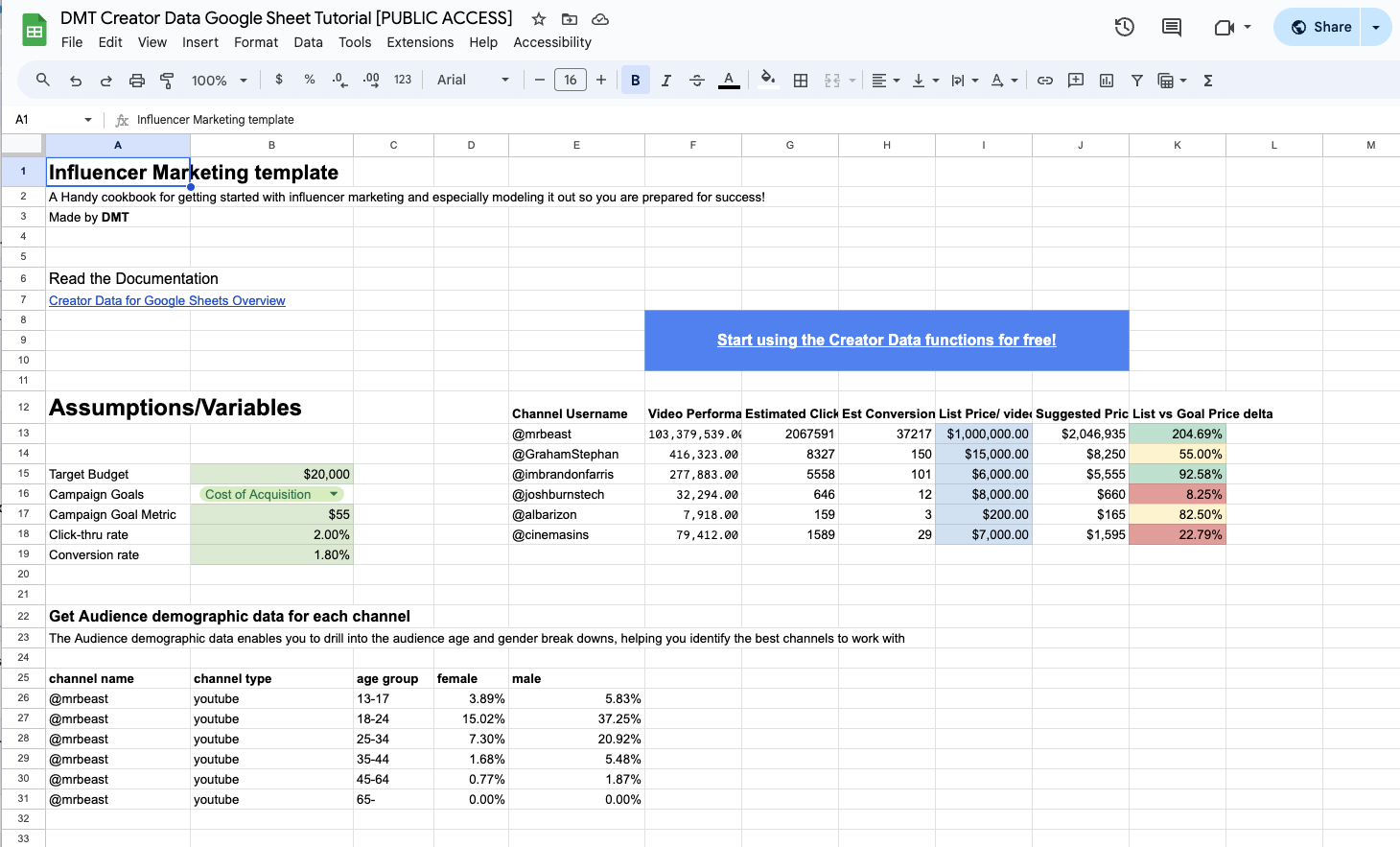
Components
The current implementation includes two major components: the custom functions that you can invoke directly in the cells of your google spreadhsheets, and there is also a basic settings panel that is included for understanding who the managing user of the extension in the working document is.
Custom Functions
The custom DMT functions are prefixed with DMT and can be directly invoked in your google sheets document of your choice as your workflow and analytics needs demand. We are always thinking about more functions to include and each function effectively packages the DMT API and makes it "readable" by Google Sheets for your convenience.
DMTChannelEstimate()
The DMTChannelEstimate() function takes in the the channelName as well as a few optional parameters and returns a projected viewcount of how a video from that given channel will perform in its first 30 days.
This is helpful for understanding how to project performance for a given channel you might be considering for collaboration in a media campaign or just for general understanding of how they might perform relative to their follower counts.
Parameters
-
channelName- the username of the channel, prefixed with an@symbol, for example the channel name of Mr Beast's YouTube channel is@mrbeast. The function will return an error if the prefix@symbol is missing. -
channelType(optional) - The platform of the channel that you requesting analytics for. For example, for requesting this function for the@mrbeastYouTube channel, you would input"youtube". The default value is "youtube". You can assume all channelType values are lowercase, for example, Tiktok is "tiktok", Instagram is "instagram", Twitch is "twitch". -
refreshData(optional) - The default value isfalseand does not need to be changed or input. Only change the value totrueif you want to force a recalcuation on the channel. However, please see the warning below.
We recommend keeping the refreshData value default as false, otherwise this will increase your usage consumption of the DMT platform and could lead to getting throttled or billed additionally. The Best Practice here is to use the true value to force a recalculation and then change the value back to false to be safe.
DMTChannelFinder()
The DMTChannelFinder function returns a list of channels that are "look alikes" of either a youtube video or channel that you pass in or keywords that surface channels related to those keywords.
Parameters
url- The url of the channel or the video that you intend to use to find lookalike channels
Currently, the channel or video url needs to match the channelType value, in other words, YouTube videos can only be used to generate lookalike YouTube channels, and so on.
-
keywords- (optional) use the keywords that are comma-separated wrapped in double quotes to find channels that are semantically related to the keywords you input. Currently, keywords is only supported for the "youtube"channelType. -
channelType(optional) - The platform of the channel that you requesting analytics for. For example, for requesting this function for the@mrbeastYouTube channel, you would input"youtube". The default value is "youtube". You can assume all channelType values are lowercase, for example, Tiktok is "tiktok", Instagram is "instagram", Twitch is "twitch".
To use the keywords parameter without providing a channel or video url, you can simply pass in Null() into the url parameter.
Settings Panel
The Settings panel is accessed through the Settings option in the Extensions -> DMT Creator Data dropdown. This is a basic but informative UI sidebar that shows you the managing user for the DMT Creator Data extension in the Google Sheets™ document you are operating in.